Too small comments font size
Have you ever seen that the font size in Word comments become so diminished that the comments were unreadable? Font size has mysteriously changed to 1 point. Sometimes this happens, but there is a possibility of fix that. This article describes how to properly set the size of comments into readable form. If this guide has helped you, become a fan on Facebook and recommend this site to your friends, it can be useful for them too.

Whether you use the comments for your own use, or want to be able to comment on the document with other users using Track Changes, lowercase in comments makes that function completely impossible, because the text inside the “bubble” will not be readable.
The procedure to correct this error is described in the following sections, along with pictures:
- On the Home tab click to activate the Styles pane (small arrow in the lower right corner of the Styles group).
- In the bottom part of the Styles pane, click on the Manage Styles (icon with a pencil).
- In the list of styles set to display them alphabetically to make it easier to find the style “Bubble Text“.
- Click Edit and window appears for the selected style, wher set a larger font size, for example 10 points.
- Then click on OK.
After completing repairs font size style with all the comments in balloons in the entire document are displayed with the new size and are readable.


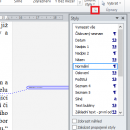
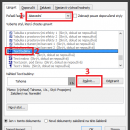
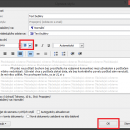

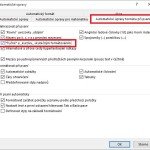
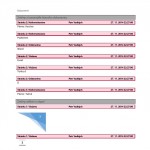


3 komentáře
Děkuji moc!! Zachránili jste mě!! 🙂
Vážení, mám velký problém, se kterým si po letech práce na Wordu neumm poradit. Protože se mi horší zrak a ani optika mi už moc nepomáhá, potřebovala bych v dialogovém okně kontroly Pravopisu a gratmatiky zvětšit velikost písma. Poraďte jak na to, protože i pokud se zvětšením velikost písma u bubliny mi nepomohl. Jde to, nebo se jedná o systémovou záležitost, kterou nelze zaměnit? Děkuji moc předem za radu. J
For the quickest fix, type your comment in another Word document and then paste it into the comment box.