Page break before paragraph
How to set a paragraph in Word rightly so, to begin a new page? People often use the Enter, in the worst case tabs or even spaces to get the text to the desired location. But they not avoid future hardships in trying to change something or add new text. Using the appropriate paragraph settings, you can simply move it to the next page, and moreover to ensure that this page is always started after the addition of new paragraphs to the previous page. The largest use of those settings “page breaks before paragraph” is with styles, especially on chapter headings. Most often, the requirement “to start each chapter on a new page,” we meet in dissertations. So look at how to achieve it. If this guide has helped you, become a fan on Facebook and recommend this site to your friends, it can be useful for them too
Page break
You can manually insert the page and move the text at the cursor to the next page in one of the following procedures:
- key combination Ctrl+Enter
- Insert tab > Page break
Page breaks to paragraph
Another and perhaps better option is to set the paragraph Insert a page break before. This option ensures that the selected paragraph always start on a new page, including future revisions. If you have decided to take this step, follow these instructions:
- Place your mouse in the paragraph you want to move to the new page.
- Call up the dialog Paragraph, eg. by an arrow in the corner of the Paragraph group on the Home tab or the right mouse button and selection of Paragrap …
- Activate tab Line and Page Breaks.
- Check the option Page break before.
- Confirm by OK button.
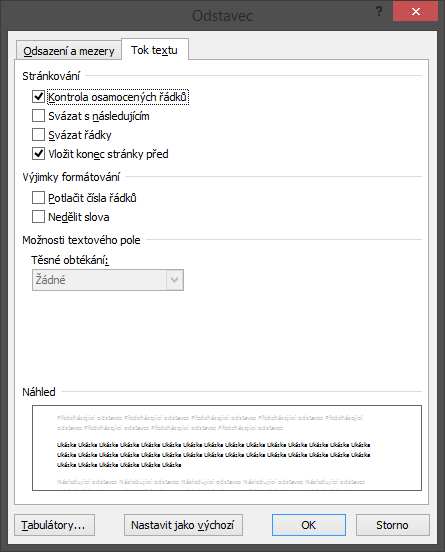
Setting in styles
When using styles it is possible to move to a new page each paragraph with that style. This is mostly used by styles for chapter headings. The figure below shows the window edit of style Heading 1. Suffice it to find the icon Format in the lower left corner, and here … we select Paragraph, that we are already familiar with, then the procedure is the same as above. The difference is that when a paragraph will be formatted in this style, it is automatically moved to the new page. But it is still possible for the selected paragraph (either a styled or not) individually disable moving to the new page by unchecking the Insert page break before.
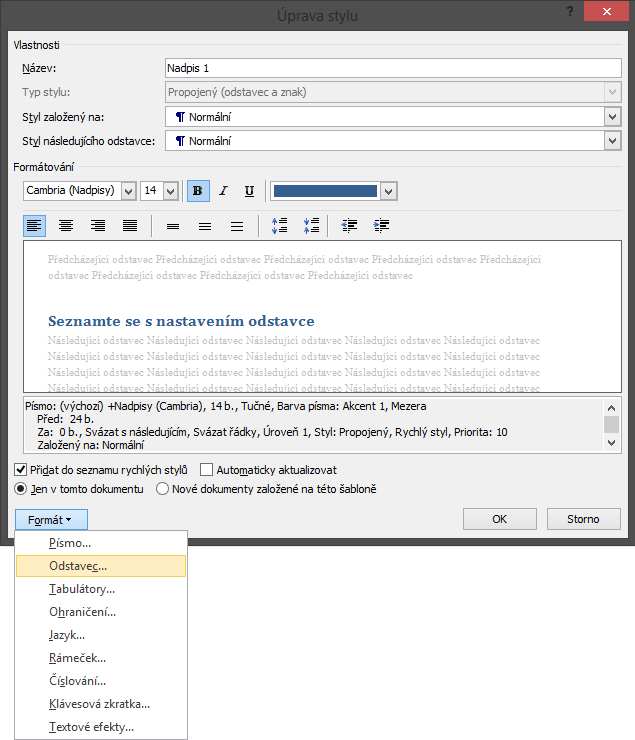






Zanechat komentář