Square brackets in citations
When writing your thesis or dissertation, you will probably use citations. If you use a tool Citations and bibliography in Word, you will see that in individual citations it will use rounded brackets instead of square. In Czech Republic used ISO 690 – Numeric reference will display the form “… quoted text …” (1). Brackets for quotations are set deep in the configuration files of Microsoft Office. In this article you will find working process of changing this setting. Also see the ten-video series Deal with Dissertations, which is dedicated to this topic here.
Firstly, you need to find the configuration file ISO690Nmerical.XSL that sets the properties of Citations and bibliography. It is located in the Program Files folder, the full path is: C:\Program Files\Microsoft Office\Office14\Bibliography\Style.
- Considering that the default drive is labeled C, always use yours
- Version 2013 is stated as Office15, 2010 – Office14, 2007 – Office12, 2003 – Office11
You can download prepared file with everything set here.
If the adjustment in the above folder did not work or do not have it there, set it in the folder: C:\Users\user\AppData\Roaming\Microsoft\Bibliography\Style.
- Considering that the default drive is labeled C, always use yours
- instead of “user” you will have your username
In this folder you will find ISO690Nmerical.XSL file, open it for example in Notepad by right mouse button> Open With > Notepad.
In the file, you must find the line indicating the code below and replace them with the new one (in bold).
Then you must save file ISO690Nmerical.XSL. If you can not be saved in the same place, save it to your desktop, close Notepad and Word, and the newly created file move into the above folder, overwrite the original file. If you feel so, be sure to first create a backup of the original file ISO690Nmerical.XSL.
In Word just reselect the use of ISO 690 – numeric reference on the References tab and brackets become squared.
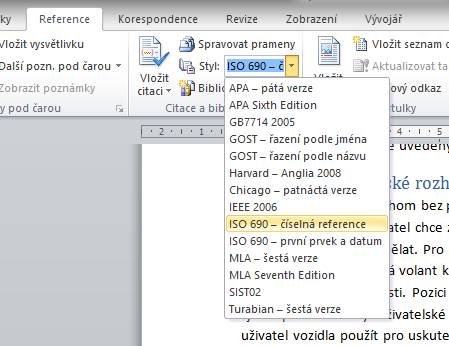
If this guide has helped you, become a fan on Facebook and recommend this site to your friends, it can be useful for them too

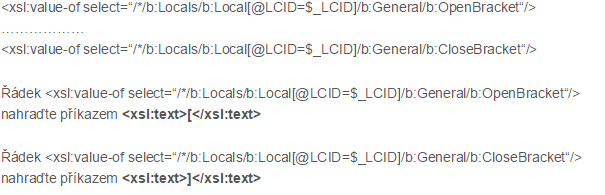





24 komentáře
Ahoj,
mám celkem problém a nevím kudy kam.
Vše jsem nastavil dle návodu už několikrát a pořád mi to dělá jednu nekalost.
Na všech počítačích, i tam kde jsem nic neupravoval přestala fungovat možnost, při které pokud kliknu na číslo v hranaté závorce, mě odkáže do literatury na zdroj. Dokonce i když vytvořím nový dokument.
Zkrátka mi nenabídne možnost kliknout. Nebude to někde v nastavení, např. upravit pole?
Díky.
Ahoj, web a návody opravdu funkční a super, pouze bych se chtěl zeptat na možnost úprav dle ČSN690 jmenné atd.
V popisu seznamu bibliografie se neuvádí zkratka ISBN před číslem knihy a za mezi městem a dvojtečkou je navíc mezera. Lze to nějak v XSL upravit ?
Ahoj, potřebovala bych pomoc. Postupovala jsem podle návodu, změnila kod v obou složkách, ale teď mi word ISOnumerickou formu k citování vůbec nenabídne, prostě tam není, pouze ta s prvkem. Ale ve složce na C: je. Mohli byste mi s tím pomoc? Děkuji
Upravený súbor pre Word 2016:
– hranaté zátvorky v referencii
– hranaté zátvorky bez bodky v bibliografii (bez odrazenia textu tabulátormi, len s medzerou)
– stačí prehodiť celý priečinok do zložky užívateľa (C:/Users/%UserFolder/…), reštartovať Word a je to pridané…
https://www.ulozto.sk/!oevpON7SJvD4/officeword2016-cit-rar
Zdravím,
Bohužel ani po vložení souboru do obou složek (AppData, Office16) WORD nepíše do referencí hranaté závorky, ale pouze kulaté.
Napadá někoho, čím je to způsobené?
Díky
Tady je návod pro office 2016. Je to stejný postup, jen se ten řádek nahradí něčím jiným.
https://superuser.com/questions/1074258/ms-word-2016-square-brackets-in-reference-list-iso-690/1212127
Poté je potřeba u každého odkazu aktualizovat pole.
Dobrý den,
zkusil jsem jsem předělat kulaté na hranaté závorky dle postupu výše, ale bohuhužel se nic nestalo.
Jemožné že tato úprava nefunguje u MS Word 2016?případně prosím o radu jak bych tento problém mohl vyřešit.
Děkuji.
S přáním hezkého dne,
Jiří Fank